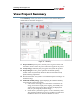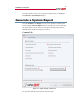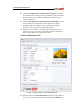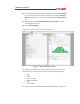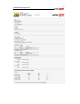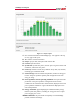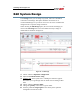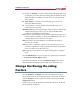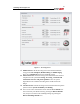Site Manager Manual
25
SolarEdge Site Designer
7 Change the Quantity of a specific string design. This means that if you
are designing an inverter with several strings that are identical in string
length and number of modules from each array, you just increase the
string quantity.
8 Add a string to an inverter, if you are designing an inverter with
several non-identical strings.
9 Assign modules to a string; modules from different arrays can be
combined in the same string.
10 Add an inverter, when using multiple inverter models or when having
a different design per inverter (e.g. if you have an SE4000 with 17
modules and an SE4000 with 18 modules).
11 Check how many modules you have already assigned to strings, out of
the total number of modules you defined in the PV array screen. You
can check this per array and for the total system.
12 Check that the max phase imbalance you defined in the Location
Screen is not exceeded.
13 Check that if a yield factor appears, it is at a satisfactory value. The
yield factor indicates low energy production in multi-facet installations
due to low number of modules on a facet.
14 Change the location, PV arrays or system settings that you originally
input.
From the Edit Design screen you can generate a system report, as detailed
in the Generate a System Report chapter.
If the design you chose is not valid, the Generate report button will be
disabled and the non-valid part of the design will be indicated in red.
Change the Energy De-rating
Factors
From the Summary and Design screens you can change the energy de-
rating factors, which affect the estimated energy of the system. To do this,
press the Settings tab at the top left of the screen, and then press the De-
rating factors button.
In this screen you can edit the factors and save the new values, as detailed
below and shown in Figure 17.