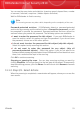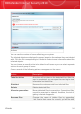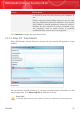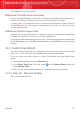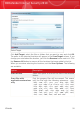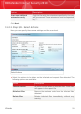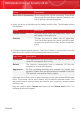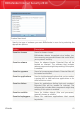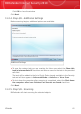User`s guide
You can see the scan status and statistics (scanning speed, elapsed time, number
of scanned / infected / suspicious / hidden objects and other).
Wait for BitDefender to finish scanning.
Note
The scanning process may take a while, depending on the complexity of the scan.
Password-protected archives. If BitDefender detects a password-protected
archive during scanning and the default action is Prompt for password, you will
be prompted to provide the password. Password-protected archives cannot be
scanned unless you provide the password. The following options are available:
⚫ I want to enter the password for this object. If you want BitDefender to
scan the archive, select this option and type the password. If you do not know
the password, choose one of the other options.
⚫ I do not want to enter the password for this object (skip this object).
Select this option to skip scanning this archive.
⚫ I do not want to enter the password for any object (skip all
password-protected objects). Select this option if you do not want to be
bothered about password-protected archives. BitDefender will not be able to scan
them, but a record will be kept in the scan log.
Click OK to continue scanning.
Stopping or pausing the scan. You can stop scanning anytime you want by
clicking Stop&Yes. You will go directly to the last step of the wizard. To temporarily
stop the scanning process, just click Pause. You will have to click Resume to resume
scanning.
11.1.2. Step 2/3 - Select Actions
When the scanning is completed, a new window will appear, where you can see the
scan results.
Wizards
53
BitDefender Internet Security 2010