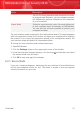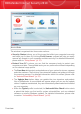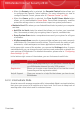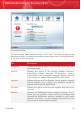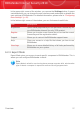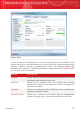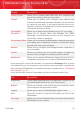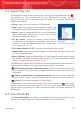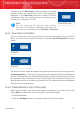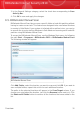User`s guide
DescriptionMode
You can fix issues separately and choose which issues
to be monitored. Moreover, you can manage remotely
the BitDefender products installed on the computers
in your household.
Suited for more technical users, this mode allows you
to fully configure each functionality of BitDefender.
Expert Mode
You can also use all tasks provided to protect your
computer and data.
The user interface mode is selected in the configuration wizard. This wizard appears
after the registration wizard, the first time you open your computer after installing
the product. If you cancel the registration wizard or the configuration wizard, the
user interface mode will default to Intermediate Mode.
To change the user interface mode, follow these steps:
1. Open BitDefender.
2. Click the Settings button in the upper-right corner of the window.
3.
In the User Interface Settings category, click the arrow on the button and select
the desired mode from the menu.
4. Click OK to save and apply the changes.
6.2.1. Novice Mode
If you are a computer beginner, displaying the user interface in Novice Mode may
be the most adequate choice for you. This mode is simple to use and requires
minimal interaction on your side.
Overview
23
BitDefender Internet Security 2010