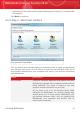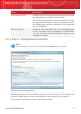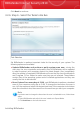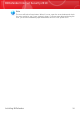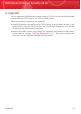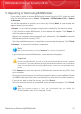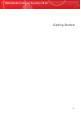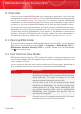User`s guide
3. Click the Virus Scan tab.
4. Right-click the System Scan task and select Schedule. A new window will
appear.
5. Change the frequency and the start time as needed.
6. Click OK to save the changes.
We recommend that you have these options enabled before moving on to the next
step in order to ensure the security of your system. Click Next to continue.
If you clear the first check box, there are no tasks to be performed in the last step
of the wizard. Click Finish to complete the wizard.
3.2.7. Step 7 - Finish
Task Status
Wait for BitDefender to update its malware signatures and scanning engines. As
soon as the update is completed, a quick system scan will be started. The scan will
be performed silently, in the background. You can notice the scan progress icon
in the system tray. You can click this icon to open the scan window and to see the
scan progress.
Click Finish to complete the wizard. You do not have to wait for the scan to complete.
Installing BitDefender
17
BitDefender Internet Security 2010