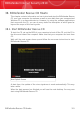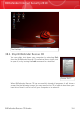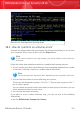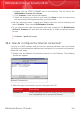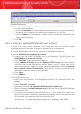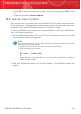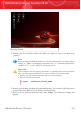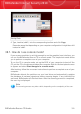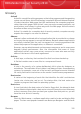User`s guide
Update Signatures
2. Do one of the following:
▸ Select Cumulative to install signatures already saved on your hard disk by
browsing your computer and loading the cumulative.zip file.
▸ Select Update to immediately connect to the internet and download the
latest virus signatures.
3. Click OK.
38.5.1. How do I update BitDefender over a proxy?
If there is a proxy server between your computer and the Internet, some
configurations are to be done in order to update the virus signatures.
To update BitDefender over a proxy, use one of the following options:
⚫ Use the BitDefender Scanner for Unices.
1. Double click the START SCANNER icon on the Desktop. This will launch the
BitDefender Scanner for Unices.
2. Click Settings, a new window will appear.
3. Under Update Settings, select the Enable HTTP Proxy check box. Specify
the Proxy host (to be specified as follows: host[:port]), Proxy user (to be
specified as follows: [domain\]username) and Password. Select the Bypass
proxy server when not available check box for a direct connection to be
used when the proxy server is not available.
4. Click Save
5. Click Update
⚫ Use Terminal (as root).
1. Right -click the Desktop. The BitDefender Rescue CD contextual menu will
appear.
2. Select Terminal (as root).
3. Type the command: cd /ramdisk/BitDefender-scanner/etc.
4. Type the command: mcedit bdscan.conf to edit this file by using GNU Midnight
Commander (mc).
5. Uncomment the following line: #HttpProxy = (just delete the # sign) and
specify the domain, username, password and server port of the proxy server.
For example, the respective line must look like this:
HttpProxy = myuser:mypassword@proxy.company.com:8080
BitDefender Rescue CD Howto
328
BitDefender Internet Security 2010