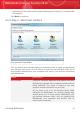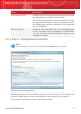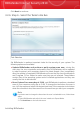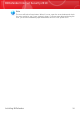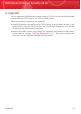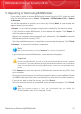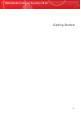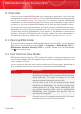User`s guide
Click Next to continue.
3.2.6. Step 6 - Select the Tasks to Be Run
Task Selection
Set BitDefender to perform important tasks for the security of your system. The
following options are available:
⚫ Update BitDefender and perform a quick system scan now - during the
next step, the virus signatures and product files of BitDefender will be updated
in order to protect your computer against the latest threats. Also, immediately
after the update is completed, BitDefender will scan the files from the Windows
and Program Files folders to make sure they are not infected. These folders
contain files of the operating system and of installed applications and they are
usually the first to be infected.
⚫ Run a System Scan every day at 2 AM - sets BitDefender to perform a standard
scan of your computer every day at 2 AM. To change the time when the scan is
run, click the menu and select the desired start time. If the computer is shut down
when the schedule is due, the scan will run the next time you start your computer.
Note
If you later want to change the time when the scan is scheduled to run, follow these
steps:
1. Open BitDefender and switch the user interface to Expert Mode.
2. Click Antivirus on the left-side menu.
Installing BitDefender
16
BitDefender Internet Security 2010