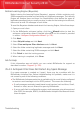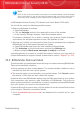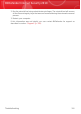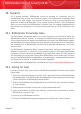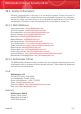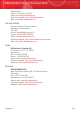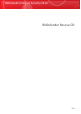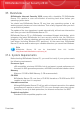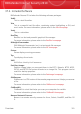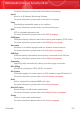User`s guide
Retrain Learning Engine (Bayesian)
Before training the Learning Engine (Bayesian), prepare a folder containing only
SPAM messages and another one containing only legitimate messages. The Learning
Engine will analyze them and learn the characteristics that define the spam or
legitimate messages that you usually receive. In order for the training to be efficient,
there must be over 50 messages in each folder.
To reset the Bayesian database and retrain the Learning Engine, follow these steps:
1. Open your mail client.
2. On the BitDefender antispam toolbar, click the Wizard button to start the
antispam configuration wizard. Detailed information on this wizard is provided
in section “Antispam Configuration Wizard” (p. 279).
3. Click Next.
4. Select Skip this step and click Next.
5. Select Clear antispam filter database and click Next.
6. Select the folder containing legitimate messages and click Next.
7. Select the folder containing SPAM messages and click Next.
8. Click Finish to start the training process.
9. When training is completed, click Close.
Ask for Help
If this information was not helpful, you can contact BitDefender for support as
described in section “Support” (p. 316).
35.4.3. Antispam Filter Does Not Detect Any Spam Message
If no spam message is marked as [spam], there may be a problem with the
BitDefender Antispam filter. Before troubleshooting this problem, make sure it is
not caused by one of the following conditions:
⚫ The BitDefender Antispam protection is available only for e-mail clients configured
to receive e-mail messages via the POP3 protocol. This means the following:
▸ E-mail messages received via web-based e-mail services (such as Yahoo, Gmail,
Hotmail or other) are not filtered for spam by BitDefender.
▸ If your e-mail client is configured to receive e-mail messages using other protocol
than POP3 (for example, IMAP4), the BitDefender Antispam filter does not check
them for spam.
Troubleshooting
313
BitDefender Internet Security 2010