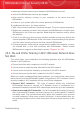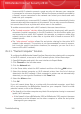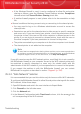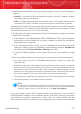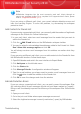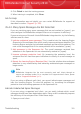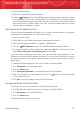User`s guide
2. Go to the Inbox folder.
3. Select the undetected spam messages.
4. Click the Is Spam button on the BitDefender antispam toolbar (normally located
in the upper part of the mail client window). This indicates to the Learning Engine
that the selected messages are spam. They are immediately marked as [spam]
and moved to the junk mail folder. The next e-mail messages that fit the same
patterns will be marked as [spam].
Add Spammers to Spammers List
If you are using a supported mail client, you can easily add the senders of the spam
messages to the Spammers list. Follow these steps:
1. Open your mail client.
2. Go to the junk mail folder where spam messages are moved.
3. Select the messages marked as [spam] by BitDefender.
4.
Click the Add Spammer button on the BitDefender antispam toolbar.
5. You may be asked to acknowledge the addresses added to the Spammers list.
Select Don't show this message again and click OK.
If you are using a different mail client, you can manually add spammers to the
Spammers list from the BitDefender interface. It is convenient to do this only when
you have received several spam messages from the same e-mail address. Follow
these steps:
1. Open BitDefender and switch the user interface to Expert Mode.
2. Click Antispam on the left-side menu.
3. Click the Status tab.
4. Click Manage Spammers. A configuration window will appear.
5. Type the spammer's e-mail address and click the button to add the address
to the Spammers List.
6. Click OK to save the changes and close the window.
Increase Antispam Protection Level
To increase the antispam protection level, follow these steps:
1. Open BitDefender and switch the user interface to Expert Mode.
2. Click Antispam on the left-side menu.
3. Click the Status tab.
4. Move the slider higher on the scale.
Troubleshooting
312
BitDefender Internet Security 2010