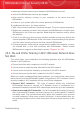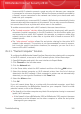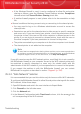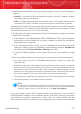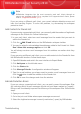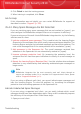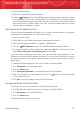User`s guide
▸ If the Windows Firewall is used, it can be configured to allow file and printer
sharing as follows: open the Windows Firewall settings window, Exceptions
tab and select the File and Printer Sharing check box.
▸ If another firewall program is used, please refer to its documentation or help
file.
⚫ General conditions that may prevent using or connecting to the shared printer:
▸ You may need to log on to a Windows administrator account to access the
shared printer.
▸ Permissions are set for the shared printer to allow access to specific computer
and users only. If you are sharing your printer, check the permissions set for
the printer to see if the user on the other computer is allowed access to the
printer. If you are trying to connect to a shared printer, check with the user on
the other computer if you have permission to connect to the printer.
▸ The printer connected to your computer or to the other computer is not shared.
▸ The shared printer is not added on the computer.
Note
To learn how to manage printer sharing (share a printer, set or remove permissions
for a printer, connect to a network printer or to a shared printer), go to the Windows
Help and Support Center (in the Start menu, click Help and Support).
If you still cannot access the Wi-Fi network printer, most likely this is not caused by
the BitDefender firewall on your computer. Access to the Wi-Fi network printer may
be restricted to specific computers or users only. You should check with the
administrator of the Wi-Fi network if you have permission to connect to that printer.
If you suspect the problem is with the BitDefender firewall, you can contact
BitDefender for support as described in section “Support” (p. 316).
35.3.2. "Safe Network" Solution
It is recommended that you use this solution only for home or office Wi-Fi networks.
To configure the BitDefender firewall to allow file and printer sharing with the entire
Wi-Fi network, follow these steps:
1. Open BitDefender and switch the user interface to Expert Mode.
2. Click Firewall on the left-side menu.
3. Click the Network tab.
4. In the Network Configuration table, Trust Level column, click the arrow in the
cell corresponding to the Wi-Fi network.
Troubleshooting
306
BitDefender Internet Security 2010