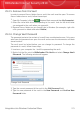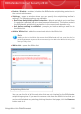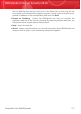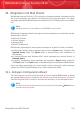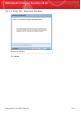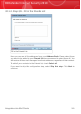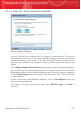User`s guide
29.2.5. Remove from File Vault
In order to remove files or folders from a vault, the vault must be open. To remove
files or folders from a vault, follow these steps:
1.
Open My Computer (click the Windows Start menu and then My Computer).
2. Enter the virtual disk drive corresponding to the vault. Look for the drive letter
you assigned to the vault when you opened it.
3. Remove files or folders as you normally do in Windows (for example, right-click
a file you want to delete and select Delete).
29.2.6. Change Vault Password
The password protects the content of a vault from unauthorized access. Only users
who know the password can open the vault and access the documents and data
stored inside it.
The vault must be locked before you can change its password. To change the
password of a vault, follow these steps:
1. Locate on your computer the .bvd file representing the vault.
2. Right-click the file, point to BitDefender File Vault and select Change Vault
Password. The following window will appear:
Change Vault Password
3. Type the current password of the vault in the Old Password field.
4. Type the new password of the vault in the New Password and Confirm New
Password fields.
Integration into Windows Contextual Menu
273
BitDefender Internet Security 2010