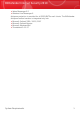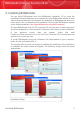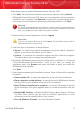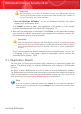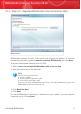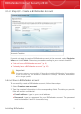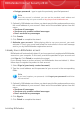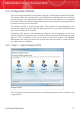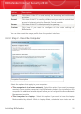User`s guide
3.2. Configuration Wizard
Once you have completed the registration wizard, a configuration wizard will appear.
This wizard helps you configure the main BitDefender settings and user interface
so that they suit your requirements better. At the end of the wizard, you can update
the product files and malware signatures and scan the system files and applications
to make sure they are not infected.
The wizard consists of a few simple steps. The number of steps depends on the
choices you make. All of the steps are presented here, but you will be notified when
your choices affect their number.
Completing this wizard is not mandatory; however, we recommend you do so in
order to save time and ensure your system is safe even before BitDefender Internet
Security 2010 is installed. If you do not want to follow this wizard, click Cancel.
BitDefender will notify you about the components that you need to configure when
you open the user interface.
3.2.1. Step 1 - Select Usage Profile
Usage Profiles
Click the button that best describes the activities performed on this computer (the
usage profile).
Installing BitDefender
11
BitDefender Internet Security 2010