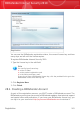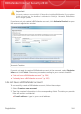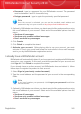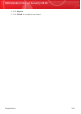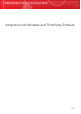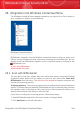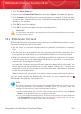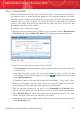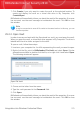User`s guide
29.2.1. Create Vault
Keep in mind that a vault is actually just a file with the .bvd extension. Only when
you open the vault, a virtual disk drive appears in My Computer and you can safely
store files inside it. When creating a vault, you must specify where and under which
name to save it on your computer. You must also specify a password to protect its
content. Only users who know the password can open the vault and access the
documents and data stored inside it.
To create a vault, follow these steps:
1. Right-click on your Desktop or in a folder on your computer, point to BitDefender
File Vault and select Create File Vault. The following window will appear:
Create File Vault
2. Specify the location and the name of the vault file.
⚫ Click Browse, select the location of the vault and save the vault file under the
desired name.
⚫ Just type the name of the vault in the corresponding field to create it in My
Documents. To open My Documents, click the Windows Start menu and
then My Documents.
⚫ Type the full path of the vault file on the disk. For example, C:\my_vault.bvd.
3. Choose a drive letter from the menu. When you open the vault, a virtual disk
drive labeled with the selected letter appears in My Computer.
4. Type the desired password to the vault in the Password and Confirm fields.
Anyone trying to open the vault and access its files must provide the password.
5. Select Format drive to format the virtual drive assigned to the vault. You must
format the drive before you can add files to the vault.
6. If you want to change the default size (50 MB) of the vault, type the desired value
in the Vault size field.
Integration into Windows Contextual Menu
270
BitDefender Internet Security 2010