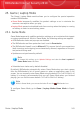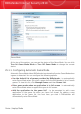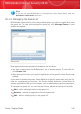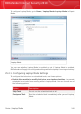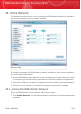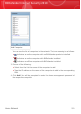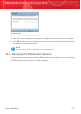User`s guide
3. Click OK to save the changes.
25.1.4. Changing Game Mode Hotkey
You can manually enter Game Mode using the default Ctrl+Alt+Shift+G hotkey.
If you want to change the hotkey, follow these steps:
1. Click Advanced Settings. A new window will appear.
Advanced Settings
2. Under the Use HotKey option, set the desired hotkey:
⚫ Choose the modifier keys you want to use by checking one the following: Control
key (Ctrl), Shift key (Shift) or Alternate key (Alt).
⚫ In the edit field, type the letter corresponding to the regular key you want to
use.
For example, if you want to use the Ctrl+Alt+D hotkey, you must check only
Ctrl and Alt and type D.
Note
Removing the check mark next to Use HotKey will disable the hotkey.
3. Click OK to save the changes.
25.2. Laptop Mode
Laptop Mode is especially designed for laptop and notebook users. Its purpose is to
minimize BitDefender's impact on power consumption while these devices are
running on battery.
While in Laptop Mode, scheduled tasks are by default not performed.
BitDefender detects when your laptop has switched to battery power and it
automatically enters Laptop Mode. Likewise, BitDefender automatically exits Laptop
Mode, when it detects the laptop is no longer running on battery.
Game / Laptop Mode
247
BitDefender Internet Security 2010