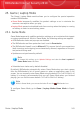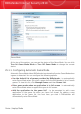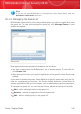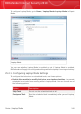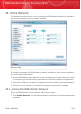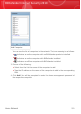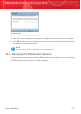User`s guide
Adding or Editing Games
When you add or edit an entry from the game list, the following window will appear:
Add Game
Click Browse to select the application or type the full path to the application in the
edit field.
If you do not want to automatically enter Game Mode when the selected application
is started, select Disable.
Click OK to add the entry to the game list.
25.1.3. Configuring Game Mode Settings
To configure the behaviour on scheduled tasks, use these options:
⚫ Enable this module to modify Antivirus scan tasks schedules - to prevent
scheduled scan tasks from running while in Game Mode. You can choose one of
the following options:
DescriptionOption
Do not run the scheduled task at all.Skip Task
Run the scheduled task immediately after you exit Game
Mode.
Postpone Task
To automatically disable the BitDefender firewall while in Game Mode, follow these
steps:
1. Click Advanced Settings. A new window will appear.
2. Select the Set Firewall on Allow All (Game Mode) when in Game Mode
check box.
Game / Laptop Mode
246
BitDefender Internet Security 2010