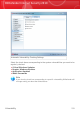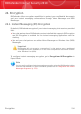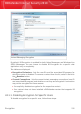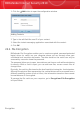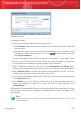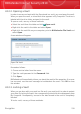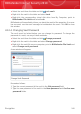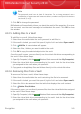User`s guide
24.2.2. Opening a Vault
In order to access and work with the files stored in a vault, you must open the vault.
When you open the vault, a virtual disk drive appears in My Computer. The drive is
labeled with the drive letter assigned to the vault.
To open a vault, use any of these methods:
⚫ Select the vault from the table and click Open vault.
⚫ Right-click the vault in the table and select Open.
⚫ Right-click the vault file on your computer, point to BitDefender File Vault and
select Open.
A new window will appear.
Open File Vault
Proceed as follows:
1. Choose a drive letter from the menu.
2. Type the vault password in the Password field.
3. Click Open.
BitDefender will immediately inform you about the result of the operation. If an error
has occurred, use the error message to troubleshoot the error. Click OK to close
the window.
24.2.3. Locking a Vault
When you are done with your work in a file vault, you must lock it in order to protect
your data. By locking the vault, the corresponding virtual disk drive disappears from
My Computer. Consequently, access to the data stored in the vault is completely
blocked.
To lock a vault, use any of these methods:
Encryption
239
BitDefender Internet Security 2010