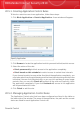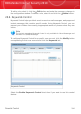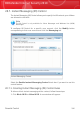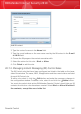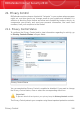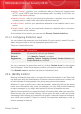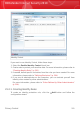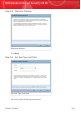User`s guide
20.5.1. Creating Application Control Rules
To block or restrict access to an application, follow these steps:
1. Click Block Application or Restrict Application. A new window will appear:
Specify Application
2. Click Browse to locate the application to which you want to block/restrict access.
3. Select the action of the rule:
⚫ Block permanently to block access to the application completely.
⚫ Block based on this schedule to restrict access to certain time intervals.
If you choose to restrict access rather than block the application completely, you
must also select from the grid the days and the time intervals during which access
is blocked. You can click individual cells, or you can click and drag to cover longer
periods. Also, you can click Check all to select all the cells and, implicitly, block
the application completely. If you click Uncheck all, access to the application
will be permitted at all times.
4. Click Finish to add the rule.
20.5.2. Managing Application Control Rules
The Application Control rules that have been configured are listed in the table on
the lower side of the window. The name of the application, the path and the current
status are listed for each Application Control rule.
Parental Control
193
BitDefender Internet Security 2010