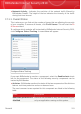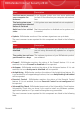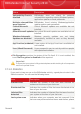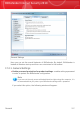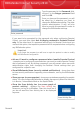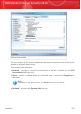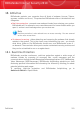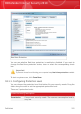User`s guide
Enter password
Type the password in the Password field,
re-type it in the Retype password field
and click OK.
Once you have set the password, you will
be asked for it whenever you want to
change the BitDefender settings. The other
system administrators (if any) will also
have to provide this password in order to
change the BitDefender settings.
If you want to be prompted for the password only when configuring Parental
Control, you must also select Ask for/Apply password to Parental Control
only. On the other hand, if a password was set only for Parental Control and you
uncheck this option, the respective password will be requested when configuring
any BitDefender option.
Important
If you forgot the password you will have to repair the product in order to modify
the BitDefender configuration.
⚫ Ask me if I want to configure a password when I enable Parental Control
- prompts you to configure a password when you want to enable Parental Control
and no password is set. By setting a password, you will prevent other users with
administrative rights from changing the Parental Control settings that you
configured for a specific user.
⚫ Show BitDefender News (security related notifications) - shows from time
to time security notifications regarding virus outbreaks, sent by the BitDefender
server.
⚫ Show pop-ups (on-screen notes) - shows pop-up windows regarding the product
status. You can configure BitDefender to display pop-ups only when the interface
is in Novice / Intermediate Mode or the Expert Mode.
⚫
Scan Activity Bar
Show the Scan Activity bar (on screen graph of
product activity) - displays the Scan Activity bar
whenever you log on to Windows. Clear this check box if
you do not want the Scan Activity bar to be displayed
anymore.
General
118
BitDefender Internet Security 2010