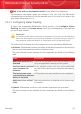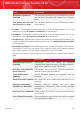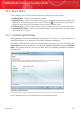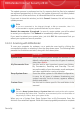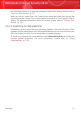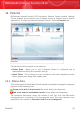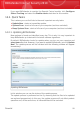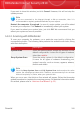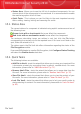User`s guide
⚫ Status Area - Allows you to see the full list of monitored components. You can
choose which of the components to be monitored. It is recommended to enable
the monitoring option for all of them.
⚫ Quick Tasks - This is where you can find links to the most important security
tasks: adding, viewing, locking and removing file vaults.
15.1. Status Area
The current status of a component is indicated using explicit sentences and one of
the following icons:
Green circle with a check mark: No issues affect the component.
Red circle with an exclamation mark: Issues affect the component.
The sentences describing issues are written in red. Just click the Fix button
corresponding to a sentence to fix the reported issue. If an issue is not fixed on the
spot, follow the wizard to fix it.
The status area in the File Vault tab offers information regarding the status of the
File Encryption module.
If you want BitDefender to monitor File Encryption, click Configure Status Tracking
and select the Enable alerts check box.
15.2. Quick Tasks
The following buttons are available:
⚫ Add File to Vault - starts the wizard that allows you to store your important files
/ documents privately by encrypting them in special, vaulted drives. For more
information, please refer to “Add Files to Vault” (p. 71).
⚫ Remove Vault Files - starts the wizard that allows you to erase data from the
file vault. For more information, please refer to “Remove Vault Files” (p. 76).
⚫ View File Vault - starts the wizard that allows you to view the content of your
file vaults. For more information, please refer to “View File Vault” (p. 81).
⚫ Lock File Vault - starts the wizard that allows you to lock your vault in order to
start protecting its content. For more information, please refer to “Lock File Vault”
(p. 85).
File Vault
102
BitDefender Internet Security 2010