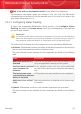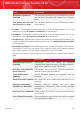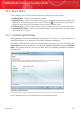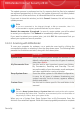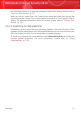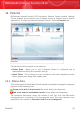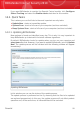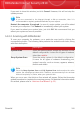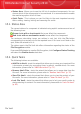User`s guide
If you want to close this window, just click Cancel. However, this will not stop the
update process.
Note
If you are connected to the Internet through a dial-up connection, then it is
recommended to regularly update BitDefender by user request.
Restart the computer if required. In case of a major update, you will be asked
to restart your computer. Click Reboot to immediately reboot your system.
If you want to reboot your system later, just click OK. We recommend that you
reboot your system as soon as possible.
14.2.2. Scanning with BitDefender
To scan your computer for malware, run a particular scan task by clicking the
corresponding button. The following table presents the available scan tasks, along
with their description:
DescriptionTask
Scans the entire system, except for archives. In the
default configuration, it scans for all types of malware
other than rootkits.
System Scan
Scans the entire system. In the default configuration,
it scans for all types of malware threatening your
Deep System Scan
system's security, such as viruses, spyware, adware,
rootkits and others.
Note
Since the Deep System Scan and Full System Scan tasks analyze the entire
system, the scanning may take a while. Therefore, we recommend you to run these
tasks on low priority or, better, when your system is idle.
When you run a scan, the Antivirus Scan wizard will appear. Follow the three-step
guided procedure to complete the scanning process. For detailed information about
this wizard, please refer to “Antivirus Scan Wizard” (p. 52).
Parental
100
BitDefender Internet Security 2010