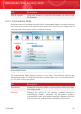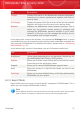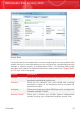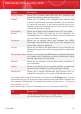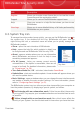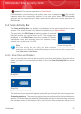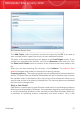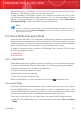User`s guide
DescriptionLink
Allows you to enter a new license key or to view the current
license key and the registration status.
Register
Allows you to contact the BitDefender support team.Support
Gives you access to a help file that shows you how to use
BitDefender.
Help
Allows you to see a detailed history of all tasks performed by
BitDefender on your system.
View Logs
6.3. System Tray Icon
To manage the entire product more quickly, you can use the BitDefender icon in
the system tray. If you double-click this icon, BitDefender will open. Also, by
right-clicking the icon, a contextual menu will allow you to quickly manage the
BitDefender product.
Tray Icon
⚫ Show - opens the main interface of BitDefender.
⚫ Help - opens the help file, which explains in detail how
to configure and use BitDefender Total Security 2010.
⚫ About - opens a window where you can see information
about BitDefender and where to look for help in case
something unexpected appears.
⚫ Fix All Issues - helps you remove current security
vulnerabilities. If the option is unavailable, there are no
issues to be fixed. For detailed information, please refer
to “Fixing Issues” (p. 38).
⚫ Turn Game Mode On / Off - activates / deactivates Game Mode.
⚫ Update Now - starts an immediate update. A new window will appear where you
can see the update status.
⚫ Basic Settings - opens a window where you can change the user interface mode
and enable or disable the main product settings. For more information, please
refer to “Configuring Basic Settings” (p. 41).
The BitDefender system tray icon informs you when issues affect your computer or
how the product operates, by displaying a special symbol, as follows:
⚫
Red triangle with an exclamation mark: Critical issues affect the security
of your system. They require your immediate attention and must be fixed as soon
as possible.
⚫
Yellow triangle with an exclamation mark: Non-critical issues affect the
security of your system. You should check and fix them when you have the time.
Overview
30
BitDefender Total Security 2010