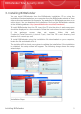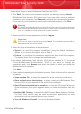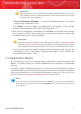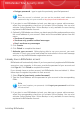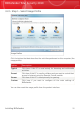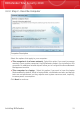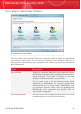User`s guide
⚫ Re-type password - type in again the previously specified password.
Note
Once the account is activated, you can use the provided e-mail address and
password to log in to your account at http://myaccount.bitdefender.com.
3. If you plan to use BitDefender to back your data up on secure online servers,
select the corresponding check box to activate Online Backup. You can also
activate Online Backup later. Online Backup is only available to users having
registered to BitDefender Account.
4. Optionally, BitDefender can inform you about special offers and promotions using
the e-mail address of your account. Select one of the available options from the
menu:
⚫ Send me all messages
⚫ Send me only product related messages
⚫ Don't send me any messages
5. Click Create.
6. Click Finish to complete the wizard.
7. Activate your account. Before being able to use your account, you must
activate it. Check your e-mail and follow the instructions in the e-mail message
sent to you by the BitDefender registration service.
I already have a BitDefender account
BitDefender will automatically detect if you have previously registered a BitDefender
account on your computer. In this case, provide the password of your account and
click Sign in. Click Finish to complete the wizard.
If you already have an active account, but BitDefender does not detect it, follow
these steps to register the product to that account:
1. Select Sign in (previously created account).
2. Type the e-mail address and the password of your account in the corresponding
fields.
Note
If you have forgotten your password, click Forgot your password? and follow
the instructions.
3. If you plan to use BitDefender to back your data up on secure online servers,
select the corresponding check box to activate Online Backup. You can also
activate Online Backup later. Online Backup is only available to users having
registered to BitDefender Account.
Installing BitDefender
10
BitDefender Total Security 2010