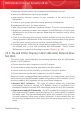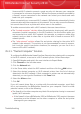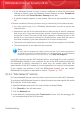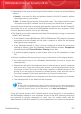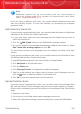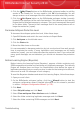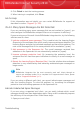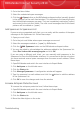User`s guide
Note
BitDefender integrates into the most commonly used mail clients through an
easy-to-use antispam toolbar. For a complete list of supported mail clients, please
refer to “Supported Software” (p. 2).
If you are using a different mail client, you cannot indicate detection errors and
train the Learning Engine. To solve the problem, try decreasing the antispam
protection level.
Add Contacts to Friends List
If you are using a supported mail client, you can easily add the senders of legitimate
messages to the Friends list. Follow these steps:
1. In your mail client, select an e-mail message from the sender that you want to
add to the Friends list.
2.
Click the Add Friend button on the BitDefender antispam toolbar.
3. You may be asked to acknowledge the addresses added to the Friends list. Select
Don't show this message again and click OK.
You will always receive e-mail messages from this address no matter what they
contain.
If you are using a different mail client, you can add contacts to the Friends list from
the BitDefender interface. Follow these steps:
1. Open BitDefender and switch the user interface to Expert Mode.
2. Click Antispam on the left-side menu.
3. Click the Status tab.
4. Click Manage Friends. A configuration window will appear.
5. Type the e-mail address you always want to receive e-mail messages from and
click the button to add the address to the Friends List.
6. Click OK to save the changes and close the window.
Indicate Detection Errors
If you are using a supported mail client, you can easily correct the antispam filter
(by indicating which e-mail messages should not have been marked as [spam]).
Doing so will considerably improve the efficiency of the antispam filter. Follow these
steps:
1. Open your mail client.
2. Go to the junk mail folder where spam messages are moved.
3. Select the legitimate message incorectly marked as [spam] by BitDefender.
Troubleshooting
309
BitDefender Internet Security 2010