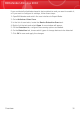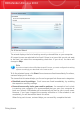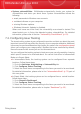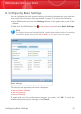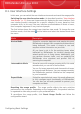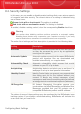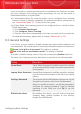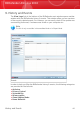User`s guide
If you do not want a monitored setting that you disabled to be shown as an issue,
you must configure the tracking system accordingly. You can do that either in
Intermediate Mode or in Expert Mode.
⚫ In Intermediate Mode, the tracking system can be configured from separate
locations, based on settings categories. For detailed information, please refer to
the “Intermediate Mode” (p. 70) part of this user guide.
⚫ In Expert Mode, the tracking system can be configured from a central location.
Follow these steps:
1. Go to General>Dashboard.
2. Click Configure Status Tracking.
3. Clear the check box corresponding to the item you want not to be monitored.
For detailed information, please refer to chapter “Dashboard” (p. 92).
8.3. General Settings
In this area, you can enable or disable settings that affect product behavior and
user experience. The current status of a setting is indicated using one of these icons:
Green circle with a check mark: The setting is enabled.
Red circle with an exclamation mark: The setting is disabled.
To enable / disable a setting, select / clear the corresponding Enable check box.
The entire list of settings and their description is provided in the following table:
DescriptionSetting
Game Mode temporarily modifies protection settings
so as to minimize their impact on system performance
during games.
Game Mode
Laptop Mode temporarily modifies protection settings
so as to minimize their impact on the life of your laptop
battery.
Laptop Mode Detection
This ensures that the BitDefender settings can only be
changed by the person who knows this password.
Settings Password
When you enable this option, you will be prompted to
configure the settings password. Type the desired
password in both fields and click OK to set the
password.
By enabling this option, you will receive important
company news, product updates or new security
threats from BitDefender.
BitDefender News
Configuring Basic Settings
42
BitDefender Antivirus 2010