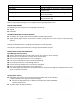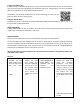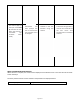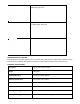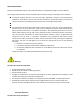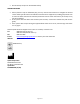User Instructions
Page 3 of 7
Installing the Sofia Q App
In order to begin using the Sofia Q system, you will need to download the Sofia Q app. To download the
app, search the name in the Apple App store, download and install. The application is currently compatible
with iOS 13 and above for use on Apple iPhone 8 and later.
Alternatively, the QR code included here can be scanned using the camera on the
iPhone for direct access to the App store.
Using the Sofia Q device
The Sofia Q can be set in two different modes (WALK AWAY Mode and READ NOW mode). The procedures
for each mode are described below.
WALK AWAY Mode
In WALK AWAY Mode, the user immediately inserts the Test Cassette into the Sofia Q device. Positive and
negative test results will be displayed at 15 minutes.
READ NOW Mode
Allow the test to develop for the full 15 minutes before placing in the Sofia Q device.
The user first places the Test Cassette onto the counter or bench top for 15 minutes (outside of Sofia Q).
The user manually times this development step. The Test Cassette MUST remain on the bench for 15
minutes to get an accurate result. Then, the user inserts the Test Cassette into Sofia Q. In READ NOW Mode,
Sofia Q will scan and display the test result within 1 minute.
Warning: Results must not be interpreted past 30 minutes after inoculation. Using Sofia Q past this time
may result in false results.
Run Test
1. Once the App is
installed, tap the
Sofia Q App icon to
start the App. Press
Run Test when
ready.
2. Input the User ID by
tapping the field
and using the
onscreen keyboard.
The User ID can also
be scanned using
the camera on the
smart phone by
tapping the camera
icon.
3. Select the preferred
mode, READ NOW, or
WALK AWAY. The
selection will be
retained for
subsequent runs
4. Input the Serial Code by
tapping the field and
using the onscreen
keyboard. The Serial
Code can also be scanned
using the camera on the
smart phone by tapping
the camera icon and
scanning the label located
on the Sofia Q. Tap ready
to
continue to begin pairing
process.