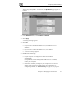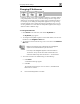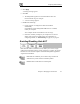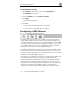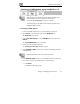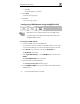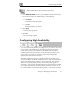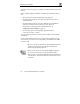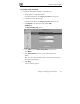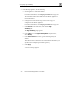User's Manual
Configuring Network Settings
Chapter 5: Managing Your Network 85
Configuring a DMZ Network using Safe@Office 110
Note: Computers in the DMZ network cannot obtain IP addresses using
DHCP, and therefore must be assigned static IP address. For
instructions, see TCP/IP Settings on page 28, on page 24.
The default gateway for the DMZ computers should be specified as the
Safe@Office DMZ IP address.
To configure a DMZ network
1. Connect the DMZ computers to any of the appliance's LAN ports.
2. Click Network in the main menu, and click the My Network tab.
The My Network page appears.
3. In the Logical DMZ Settings area, in the DMZ Mode drop-down list, select
Enabled.
The Logical DMZ Settings fields are enabled.
4. If desired, enable or disable Hide NAT.
See Enabling/Disabling Hide NAT on page 83.
5. In the Safe@Office DMZ IP text box, the IP address of the DMZ network's
default gateway.
Note: The DMZ network must not overlap the LAN network.
6. In the DMZ Subnet Mask text box, type the DMZ’s internal network range.
7. To reset the network to its default settings, do the following:
a. Click Default.
A confirmation message appears.