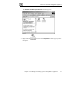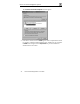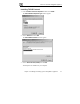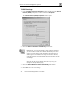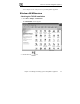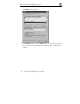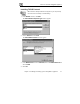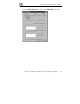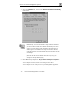User's Manual
Before You Install the Safe@Office Appliance
24 Check Point Safe@Office User Guide
TCP/IP Settings
1. In the Local Area Connection Properties window double-click the Internet
Protocol (TCP/IP) component, or select it and click Properties.
The Internet Protocol (TCP/IP) Properties window opens.
2. Click the Obtain an IP address automatically radio button.
Note: Normally, it is not recommended to assign a static IP address to
your PC but rather to obtain an IP address automatically. If for some
reason you need to assign a static IP address, select Specify an IP
address, type in an IP address in the range of 192.168.10.129-254,
enter 255.255.255.0 in the Subnet Mask field, and click OK to save the
new settings.
(Note that 192.168.10 is the default value, and it may vary if you
changed it in the My Network page.)
3. Click the Obtain DNS server address automatically radio button.
4. Click OK to save the new settings.