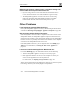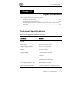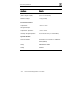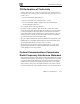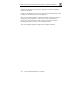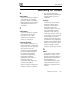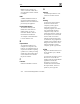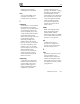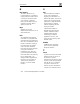User's Manual
Other Problems
232 Check Point Safe@Office User Guide
While trying to connect to a Service Center, I received the message “The
Service Center did not respond”. What should I do?
• If you are using a Service Center other than the Check Point Service
Center, check that the Service Center IP address is typed correctly.
• The Safe@Office appliance connects to the Service Center using
UDP ports 9281/9282. If the Safe@Office appliance is installed
behind another firewall, make sure that these ports are open.
Other Problems
I have forgotten my password. What should I do?
Reset your Safe@Office appliance to factory defaults using the Reset button
as detailed in Resetting the Safe@Office Appliance to Defaults on page 222.
Why are the date and time displayed incorrectly?
In the Safe@Office 100 series, when a computer on the LAN connects to the
Safe@Office Portal, the Safe@Office appliance adjusts its date and time to
match that of the computer. If the date and time displayed in the Safe@Office
Portal are incorrect, it probably means that the date and time on the computer
connected to the Safe@Office Portal are incorrect.
In the Safe@Office 200 series, you can adjust the time on the Setup page's
Tools tab.
For information, see Setting the Time on the Appliance on
page 209.
I cannot use a certain network application. What should I do?
Look at the Event Log page. If it lists blocked attacks, do the following:
• Turn the Safe@Office appliance security to Low and try again.
• If the application still does not work, set the computer on which you
want to use the application to be the exposed host.
For instructions, see Defining an Exposed Host on page 121.
When you have finished using the application, make sure to clear the exposed
host setting, otherwise your security might be compromised.