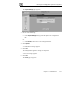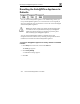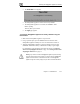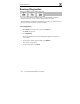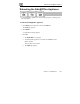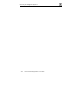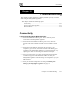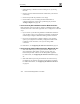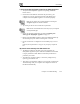User's Manual
Resetting the Safe@Office Appliance to Defaults
222 Check Point Safe@Office User Guide
Resetting the Safe@Office Appliance to
Defaults
You can reset the Safe@Office appliance to its default settings. When you
reset your Safe@Office appliance, it reverts to the state it was originally in
when you purchased it, and your firmware reverts to the version that shipped
with the Safe@Office appliance.
Warning: This operation erases all your settings and password information.
You will have to set a new password and reconfigure your Safe@Office
appliance for Internet connection. For information on performing these
tasks, see Setting Up the Safe@Office Appliance.
You can reset the Safe@Office appliance to defaults via the Web
management interface (software) or by manually pressing the Reset button
(hardware) located at the back of the Safe@Office appliance.
To reset the Safe@Office appliance to factory defaults via the Web
interface
1. Click Setup in the main menu, and click the Tools tab.
The Tools page appears.
2. Click Factory Settings.
A confirmation message appears.
3. Click OK.