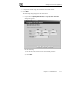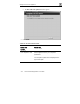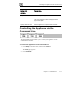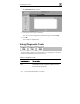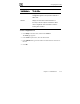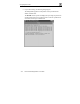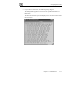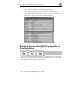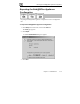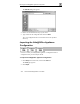User's Manual
Backing Up the Safe@Office Appliance Configuration
220 Check Point Safe@Office User Guide
The Save As dialog box appears.
4. Browse to a destination directory of your choice.
5. Type a name for the configuration file and click Save.
The *.cfg configuration file is created and saved to the specified
directory.
Importing the Safe@Office Appliance
Configuration
In order to restore your Safe@Office appliance’s configuration from a
configuration file, you must import the file.
To import the Safe@Office appliance configuration
1. Click Setup in the main menu, and click the Tools tab.
The Tools page appears.
2. Click Import.