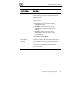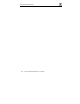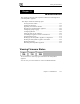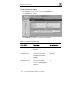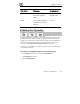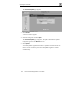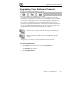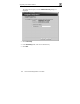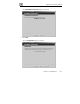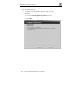User's Manual
Updating the Firmware
196 Check Point Safe@Office User Guide
The Firmware Update page appears.
3. Click Browse.
A browse window appears.
4. Select the image file and click Open.
The Firmware Update page reappears. The path to the firmware update
image file appears in the Browse text box.
5. Click Upload.
Your Safe@Office appliance firmware is updated. This takes about one
minute. At the end of the process the Safe@Office appliance restarts
automatically.