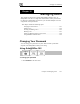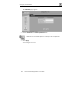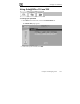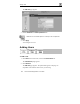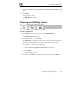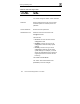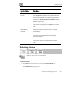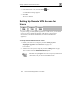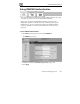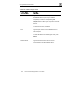User's Manual
Viewing and Editing Users
Chapter 10: Managing Users 185
3. Complete the fields using the information in Edit User Page Fields on page
186.
4. Click Apply.
The new user is saved.
The Edit User page appears.
Viewing and Editing Users
To view or edit users
1. Click Users in the main menu, and click the Internal Users tab.
The Internal Users page appears.
2. In the desired user’s row, click Edit.
The Edit User page appears with the user’s details. The options that appear
on the page are dependant on the software and services you are using.
3. To edit the user’s details, do the following:
a. Edit the fields using Edit User Page Fields on page 186.
b. Click Apply.
The changes are saved.
4. To return to the Users page without making any changes, click Cancel.