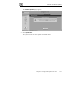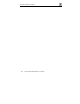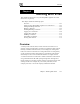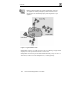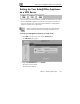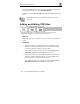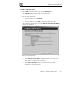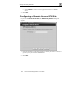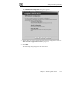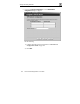User's Manual
Adding and Editing VPN Sites
146 Check Point Safe@Office User Guide
3. To allow authenticated users to access to your internal network without
restriction and bypass NAT, select Unrestricted Access.
4. Follow the procedure Setting Up Remote VPN Access for Users on page
188.
Note: Disabling the VPN server will cause all existing VPN tunnels to
disconnect.
Adding and Editing VPN Sites
You define each VPN site according to the function you want your
Safe@Office appliance to perform when connecting to it:
• VPN client
Define the VPN site as a Remote Access VPN site using the procedure
below.
• VPN gateway
On the first VPN site’s Safe@Office appliance, define the second
VPN site as a Site-to-Site VPN gateway or create a PPPoE tunnel
to the second VPN site, using the procedure below.
Then enable the VPN server using the procedure Setting Up Your
Safe@Office Appliance as a VPN Server on page 145.
On the second VPN site’s Safe@Office appliance, define the first
VPN site as a Site-to-Site VPN gateway or create a PPPoE tunnel
to the first VPN site, using the procedure below.
Then enable the VPN server using the procedure Setting Up Your
Safe@Office Appliance as a VPN Server on page 145.