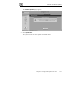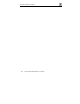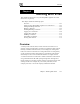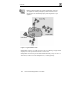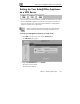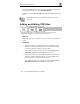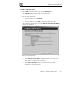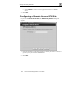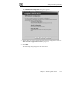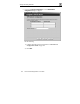User's Manual
Setting Up Your Safe@Office Appliance as a VPN Server
Chapter 9: Working With VPNs 145
Setting Up Your Safe@Office Appliance
as a VPN Server
You can make your network remotely available to authorized users by setting
up your Safe@Office appliance as a VPN server. Remote access users can
connect to the VPN server via Check Point SecuRemote or a Safe@Office
appliance in Remote Access VPN mode.
Note: The Check Point SecuRemote VPN client can be downloaded for
free from http://www.checkpoint.com/techsupport/downloads_sr.html
To set up your Safe@Office appliance as a VPN server
1. Click VPN in the main menu, and click the VPN Server tab.
The VPN Server page appears.
2. Drag the Enabled/Disabled lever to Enabled.
The VPN server is enabled.
The check box is enabled.