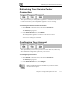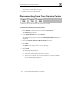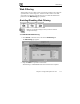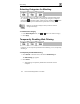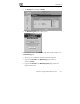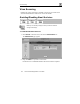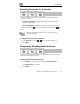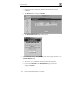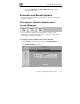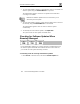User's Manual
Automatic and Manual Updates
140 Check Point Safe@Office User Guide
2. To set the Safe@Office appliance to automatically check for and install new
software updates, drag the Automatic/Manual lever upwards.
The Safe@Office appliance checks for new updates and installs them
according to its schedule.
Note: When the Software Updates service is set to Automatic, you can
still manually check for updates.
3. To set the Safe@Office appliance so that software updates must be checked
for manually, drag the Automatic/Manual lever downwards.
The Safe@Office appliance does not check for software updates
automatically.
4. To manually check for software updates, click Update Now.
The system checks for new updates and installs them.
Checking for Software Updates When
Remotely Managed
If your Safe@Office appliance is remotely managed, it automatically checks
for software updates and installs them without user intervention. However,
you can still check for updates manually, if needed.
To manually check for security and software updates
1. Click Services in the main menu, and click the Software Updates tab.