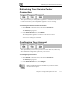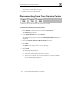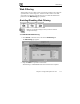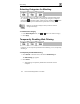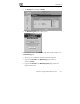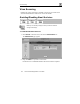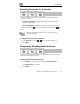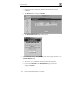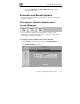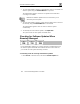User's Manual
Web Filtering
134 Check Point Safe@Office User Guide
Selecting Categories for Blocking
You can define which types of Web sites should be considered appropriate
for your family or office members, by selecting the categories. Categories
marked with
will remain visible, while categories marked with will be
blocked and will require the administrator password for viewing.
Note: If you are remotely managed, contact your Service Center to
change these settings.
To allow/block a category
1. In the Allow Categories area, click or next to the desired category.
2. Click Apply.
Temporarily Disabling Web Filtering
If desired, you can temporarily disable the Web Filtering service, temporarily
disabling it.
To temporarily disable Web Filtering
1. Click Services in the main menu, and click the Web Filtering tab.
The Web Filtering page appears.
2. Click Snooze.
Web Filtering is temporarily disabled for all internal network
computers.