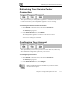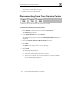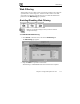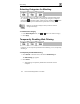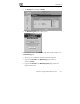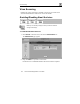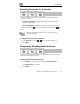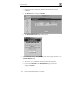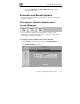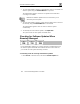User's Manual
Web Filtering
Chapter 8: Using Subscription Services 133
Web Filtering
When enabled, access to Web content is restricted according to the categories
specified under ‘Allow Categories’. Adult users will be able to view Web
pages with no restrictions, only after they have provided the administrator
password via the Web Filtering pop-up window.
Enabling/Disabling Web Filtering
Note: If you are remotely managed, contact your Service Center to
change these settings.
To enable/disable Web Filtering
1. Click Services in the main menu, and click the Web Filtering tab.
The Web Filtering page appears.
2. Drag the On/Off lever upwards or downwards.
Web Filtering is enabled/disabled for all internal network computers.