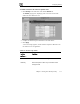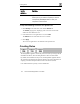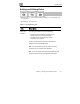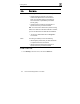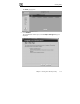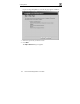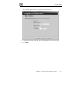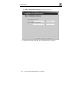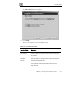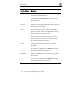User's Manual
Creating Rules
112 Check Point Safe@Office User Guide
In this
column…
Do this…
Host IP Type the IP address of the computer that will run the
service (one of your network computers) or click the
corresponding This Computer button to allow your
computer to host the service.
To stop the forwarding of a service to a specific host
1. Click Security in the main menu, and click the Servers tab.
The Servers page appears, displaying a list of services and a host IP
address for each allowed service.
2. In the desired service or application’s row, click Clear.
The Host IP text box of the desired service is cleared.
3. Click Apply.
The service or application is not allowed on the specific host.
Creating Rules
The Safe@Office appliance checks the protocol used, the ports range and the
destination IP address, when deciding whether to allow or block traffic.
By default, in the Medium security level, the Safe@Office appliance blocks
all connection attempts from the Internet (WAN) to the LAN, and allows all
outgoing connection attempts from the LAN to the Internet (WAN).
User-defined rules have priority over the default rules.