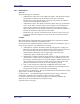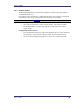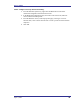User's Manual
Table Of Contents
- Introduction
- Basic Operations
- Configure Bluetooth
- Security
- Troubleshooting
- Cannot connect to a paired device
- Cannot discover services on an un-paired remote device
- Dial-up Networking service does not start
- Determine the Bluetooth Device Address (BDA) of my hardware device
- Determine the version of the Host Controller Interface (HCI)
- Determine the version of the Link Manager Protocol (LMP)
- Find information about the Bluetooth hardware attached to my computer
- Internet Connection Sharing Does Not Work
- Test a Network Access connection
- Unknown Port message when using a Bluetooth Serial Port
- Bluetooth Headset Doesn’t Always Function Under WIN 98

User’s Guide
April 3, 2003 33
3.6.8 Network Access
The Bluetooth Network Access service makes it possible for a remote Bluetooth device
to access a Local Area Network that is physically attached to this computer or allows a
remote device to become part of an ad hoc network provided by this computer.
After this computer has been configured to provide the Network Access service to other
Bluetooth devices, it will not be able to use the Bluetooth Network Access service
provided by another Bluetooth device without being re-configured. Put another way, this
computer cannot be both a Bluetooth Network Access server and a Bluetooth Network
Access client at the same time.
3.6.8.1 Setup for Windows 98SE & Windows Me
NOTE: Internet Protocol routing software is required on Windows 98SE and Windows Me
servers.
Install and configure the routing software as instructed by the software's
manufacturer.
Configure the server:
1. From the Windows Control Panel, double-click the Network icon.
2. On the Configuration tab, select TCP/IP-> Bluetooth LAN Access Server Driver
(scroll down if necessary).
3. Click Properties and select the IP Address tab.
a) Select Specify an IP address
b) Enter an IP Address (suggested value—192.168.1.1)
c) Enter a Subnet Mask (suggested value—255.255.255.0)
4. Click OK twice to close the dialog boxes and then click YES to restart the
computer.
3.6.8.2 Setup for Windows 2000 and Windows XP
If Internet Connection sharing was previously enabled (before BTW was installed) it
must be disabled and then re-enabled before the Bluetooth network adapter can use it.
Click here for more information.
Configure for Network Access:
1. From the Windows system tray, right-click the Bluetooth icon and select
Advanced Configuration from the shortcut menu.
2. In the Bluetooth configuration panel, select the Local Services tab, Network
Access and then click Properties....
3. From the Network Access, General properties page, in the Type of service
shortcut menu, select “Allow other devices to access the Internet/LAN via this
computer,” and then click Configure Connection Sharing.
4. Right-click Local Area Connection, select Properties and then select the Sharing
tab.
5. Select Enable Internet Connection Sharing for this connection, click OK, and
then click YES in the confirmation dialog box.
(Continued on the next page)