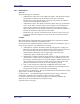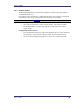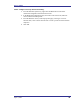User's Manual
Table Of Contents
- Introduction
- Basic Operations
- Configure Bluetooth
- Security
- Troubleshooting
- Cannot connect to a paired device
- Cannot discover services on an un-paired remote device
- Dial-up Networking service does not start
- Determine the Bluetooth Device Address (BDA) of my hardware device
- Determine the version of the Host Controller Interface (HCI)
- Determine the version of the Link Manager Protocol (LMP)
- Find information about the Bluetooth hardware attached to my computer
- Internet Connection Sharing Does Not Work
- Test a Network Access connection
- Unknown Port message when using a Bluetooth Serial Port
- Bluetooth Headset Doesn’t Always Function Under WIN 98

User’s Guide
April 3, 2003 28
3.6.2 Audio Gateway
The Bluetooth Audio Gateway service allows this computer to use a remote Bluetooth
device’s microphone and speakers as this computer’s input and output devices.
For example, if this computer has voice recognition capabilities, a Bluetooth headset
might be used as the audio input device.
Hardware Requirements
• The Bluetooth radio on both this computer and the remote device must support
audio.
• The remote device handles both audio input and output for this computer;
therefore, this computer does not require a sound card, microphone, or speakers.
Configure the Audio Gateway Service
From the Windows system tray, right-click the Bluetooth icon, select Advanced
Configuration > Local Services, and then double-click the Audio Gateway service.
Set the common configuration properties of the service, and then click OK.