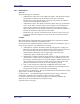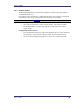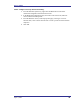User's Manual
Table Of Contents
- Introduction
- Basic Operations
- Configure Bluetooth
- Security
- Troubleshooting
- Cannot connect to a paired device
- Cannot discover services on an un-paired remote device
- Dial-up Networking service does not start
- Determine the Bluetooth Device Address (BDA) of my hardware device
- Determine the version of the Host Controller Interface (HCI)
- Determine the version of the Link Manager Protocol (LMP)
- Find information about the Bluetooth hardware attached to my computer
- Internet Connection Sharing Does Not Work
- Test a Network Access connection
- Unknown Port message when using a Bluetooth Serial Port
- Bluetooth Headset Doesn’t Always Function Under WIN 98

User’s Guide
April 3, 2003 26
3.6.1 Notifications
Overview
There are three types of notification:
• Authentication request, also called a PIN code request—this notification appears
automatically in a balloon over the Windows system tray if a Personal
Identification Code is required before a connection can proceed. An audio file
can also be associated with the notification.
• Authorization request, also called a connection request—this type of notification
can be visual, audio, or both. It notifies you of attempts to access a Bluetooth
service on this computer; the connection will not proceed until you click the
balloon that appears over the Windows system tray. If the notification balloon is
ignored, the connection request will time out and fail.
• Notification only—this type of notification does not effect access in any way; it
is solely for information purposes to let you know that a connection has been
established.
Example
Both Authentication and Authorization request notifications are controlled by whether
Secure Connection is enabled for an individual service.
An example of how notifications might work when a remote device attempts to access a
service on this computer, if all notifications are enabled:
1. Authentication: a balloon notification (audio optional) appears to prompt for a
PIN code. If the PIN code does not match the code entered on the remote device,
the connection will not be allowed. Once the remote device has been
authenticated this notification will not appear again, unless the paired
relationship is broken and the devices must re-pair.
2. Authorization: a balloon notification appears and/or a sound file provides audio
notification that a remote device is attempting to access a Bluetooth service on
this computer. Click the balloon to proceed. A dialog box appears that offers the
option of letting the connection proceed this time only or to always allow this
particular remote device to use the service it is attempting to access.
3. Once a connection has been authorized, an additional visual and/or audio
notification may appear (if enabled). This notification is for information only to
inform the operator that a connection has been established.
After two devices are paired (step 1, above), the authentication notification will no longer
appear when a connection is attempted.
If “Always allow…” is enabled during the authorization process (step 2, above), the
authorization notification will not appear on future connection attempts.
Connection notification (step 3, above) only happens if it has been enabled on the
Notifications tab of the individual service being accessed.
(Continued on the next page)