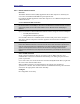User's Manual
Table Of Contents
- Introduction
- Basic Operations
- Configure Bluetooth
- Security
- Troubleshooting
- Cannot connect to a paired device
- Cannot discover services on an un-paired remote device
- Dial-up Networking service does not start
- Determine the Bluetooth Device Address (BDA) of my hardware device
- Determine the version of the Host Controller Interface (HCI)
- Determine the version of the Link Manager Protocol (LMP)
- Find information about the Bluetooth hardware attached to my computer
- Internet Connection Sharing Does Not Work
- Test a Network Access connection
- Unknown Port message when using a Bluetooth Serial Port
- Bluetooth Headset Doesn’t Always Function Under WIN 98

User’s Guide
April 3, 2003 15
3.5.6 Dial-up Networking
Overview
The Bluetooth Dial-up Networking application allows this computer to use a modem that
is physically connected to a remote device to access the Internet, log on to a remote
network.
Open a connection to the Dial-up Networking service that is provided by another
Bluetooth device using one of these techniques:
• Windows system tray, Bluetooth icon
• From My Bluetooth Places
• Using the Bluetooth Setup Wizard
After the Bluetooth dial-up networking connection is established it can be used the same
way as any other networking connection. For example, you can open a browser and
explore the World Wide Web, if the remote computer has Internet access.
Close a Dial-up Networking connection
• If the connection was established via the Bluetooth icon in the Windows system
tray; click the Bluetooth icon, select Quick Connect, Dial-up Networking and
then select the device that is providing the service (active connections have a
checkmark in front of them).
or
• No matter how the connection was created, In My Bluetooth Places, right-click
the service name and select Disconnect.
Configure
The Bluetooth Configuration Panel > Client Applications > Dial-up Networking >
General tab provides options to configure:
• The application name—to change it, highlight the existing name and enter the
new name.
• Enable or disable secure connection. To enable secure connection, place a
checkmark in the box.
• The Bluetooth virtual device to be used.
NOTE: Unless you have a specific reason to do so, DO NOT CHANGE the default
Bluetooth device or alter the device's configuration.