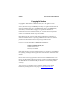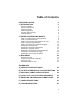User's Manual
Table Of Contents
- Copyright Notice
- 1 | Introduction
- 2 | Setup for Windows Mobile
- STEP 1: Uninstall Other Scanning Software
- STEP 2: Install the Software
- STEP 3: Insert the CF RFID Reader-Scan Card
- STEP 4: Assign Trigger Button(s)
- STEP 5: Read Data into a Windows Program
- OPTIONAL: Configure RFID
- OPTIONAL: Configure Prefix/Suffixes
- OPTIONAL: Configure Sounds
- OPTIONAL: Configure Bar Code Symbologies
- OPTIONAL: Use SocketScan Trigger
- OPTIONAL: View Version Information
- 3 | RFID Demo
- Appendix A Product Specifications
- Appendix B HF RFID Standards and Tag Descriptions
- Appendix C Bar Code Label Specifications
- Appendix D Class 1 vs. Class 2 Laser Scanners
- Appendix E Enabling or Disabling Symbologies
- Appendix F Laser Decode Zone
- Appendix G Troubleshooting
- Appendix H Technical Support
- Limited Warranty
- Regulatory Compliance
STEP 2: Install the Software
Follow these instructions to install SocketScan into your Pocket PC.
Afterwards, you may choose to repeat the same process to install the RFID
Demo and/or Floating Trigger software, if desired.
1. Use ActiveSync and a serial/Ethernet/USB cable or cradle to make an
active connection between the Pocket PC and a host PC.
ActiveSync should report that you have Connected, and the ActiveSync
logo should turn green.
Pocket_PC
2. Insert the installation CD into your host PC.
3. Use My Computer or Windows Explorer to access your CD-ROM drive.
In the CD, click on SETUP.EXE.
CHAPTER 2: SETUP FOR WINDOWS MOBILE 9