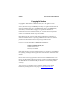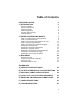User's Manual
Table Of Contents
- Copyright Notice
- 1 | Introduction
- 2 | Setup for Windows Mobile
- STEP 1: Uninstall Other Scanning Software
- STEP 2: Install the Software
- STEP 3: Insert the CF RFID Reader-Scan Card
- STEP 4: Assign Trigger Button(s)
- STEP 5: Read Data into a Windows Program
- OPTIONAL: Configure RFID
- OPTIONAL: Configure Prefix/Suffixes
- OPTIONAL: Configure Sounds
- OPTIONAL: Configure Bar Code Symbologies
- OPTIONAL: Use SocketScan Trigger
- OPTIONAL: View Version Information
- 3 | RFID Demo
- Appendix A Product Specifications
- Appendix B HF RFID Standards and Tag Descriptions
- Appendix C Bar Code Label Specifications
- Appendix D Class 1 vs. Class 2 Laser Scanners
- Appendix E Enabling or Disabling Symbologies
- Appendix F Laser Decode Zone
- Appendix G Troubleshooting
- Appendix H Technical Support
- Limited Warranty
- Regulatory Compliance
2 | Setup for Windows Mobile
This chapter shows how to install, configure, and use
the CF RFID Reader-Scan Card on a Pocket PC
running any of the following versions of Windows
Mobile:
• Windows Mobile 2003
• Windows Mobile 2003SE (Second Edition)
The product includes support for square screens and
landscape mode for Windows Mobile.
Setup Summary
STEP 1: Uninstall other bar code scanning software.
STEP 2: Install the software.
STEP 3: Insert the CF RFID Reader-Scan Card.
STEP 4: Start SocketScan.
STEP 5: Assign a trigger button.
STEP 6: Read tag IDs into a Windows program.
OPTIONAL:
• Configure RFID
• Configure prefix/suffixes.
• Configure sounds to confirm a successful read.
• Configure bar code symbologies.
• Use SocketScan Trigger.
• View version information.
CHAPTER 2: SETUP FOR WINDOWS MOBILE 7