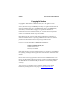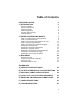User's Manual
Table Of Contents
- Copyright Notice
- 1 | Introduction
- 2 | Setup for Windows Mobile
- STEP 1: Uninstall Other Scanning Software
- STEP 2: Install the Software
- STEP 3: Insert the CF RFID Reader-Scan Card
- STEP 4: Assign Trigger Button(s)
- STEP 5: Read Data into a Windows Program
- OPTIONAL: Configure RFID
- OPTIONAL: Configure Prefix/Suffixes
- OPTIONAL: Configure Sounds
- OPTIONAL: Configure Bar Code Symbologies
- OPTIONAL: Use SocketScan Trigger
- OPTIONAL: View Version Information
- 3 | RFID Demo
- Appendix A Product Specifications
- Appendix B HF RFID Standards and Tag Descriptions
- Appendix C Bar Code Label Specifications
- Appendix D Class 1 vs. Class 2 Laser Scanners
- Appendix E Enabling or Disabling Symbologies
- Appendix F Laser Decode Zone
- Appendix G Troubleshooting
- Appendix H Technical Support
- Limited Warranty
- Regulatory Compliance
The Trigger Select program allows you to press a button to
quickly switch between the RFID and laser scanning modes
of the RFID Reader-Scan Card.
The Trigger ISC program allows you to assign a button on
your Pocket PC exclusively for triggering the bar code laser
scanner.
The Trigger RFID program allows you to assign a button on
your Pocket PC exclusively for triggering the RFID reader.
Software updates: www.socketcom.com/support/support_bar.asp
System Requirements
Your device should meet these minimum requirements:
• Pocket PC running Windows Mobile 2003/2003SE
• Available CompactFlash or PC Card slot
(Operation in a PC Card slot requires a PC Card adapter, available
separately, SKU# AC4000-978.)
Package Contents
The CF RFID Reader-Scan Card package includes the following:
• Socket CF RFID Reader-Scan Card
• SocketScan Installation CD
• Booklet with copyright and warranty information
Product Registration
Socket highly recommends that all customers register their products.
Registered users receive priority for technical support, product updates, and
special offers. Register online at:
www.socketcom.com/prodreg. Product
registration is not required to ensure your warranty rights.
Resellers and Integrators
For information about Socket’s Strategic Vertical Integrator (SVI) Program,
please visit: www.socketcom.com/solutions/default.asp?Type=SVI
Vertical Solutions
For information about third party vertical application solutions, please visit:
www.socketcom.com/solutions/
6