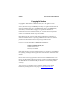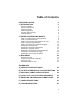User's Manual
Table Of Contents
- Copyright Notice
- 1 | Introduction
- 2 | Setup for Windows Mobile
- STEP 1: Uninstall Other Scanning Software
- STEP 2: Install the Software
- STEP 3: Insert the CF RFID Reader-Scan Card
- STEP 4: Assign Trigger Button(s)
- STEP 5: Read Data into a Windows Program
- OPTIONAL: Configure RFID
- OPTIONAL: Configure Prefix/Suffixes
- OPTIONAL: Configure Sounds
- OPTIONAL: Configure Bar Code Symbologies
- OPTIONAL: Use SocketScan Trigger
- OPTIONAL: View Version Information
- 3 | RFID Demo
- Appendix A Product Specifications
- Appendix B HF RFID Standards and Tag Descriptions
- Appendix C Bar Code Label Specifications
- Appendix D Class 1 vs. Class 2 Laser Scanners
- Appendix E Enabling or Disabling Symbologies
- Appendix F Laser Decode Zone
- Appendix G Troubleshooting
- Appendix H Technical Support
- Limited Warranty
- Regulatory Compliance
Table of Contents
COPYRIGHT NOTICE 2
1 | INTRODUCTION 5
About the Software 5
System Requirements 6
Package Contents 6
Product Registration 6
Resellers and Integrators 6
Vertical Solutions 6
2 | SETUP FOR WINDOWS MOBILE 7
STEP 1: Uninstall Other Scanning Software 8
STEP 2: Install the Software 9
STEP 3: Insert the CF RFID Reader-Scan Card 10
STEP 4: Assign Trigger Button(s) 11
STEP 6: Read Data into a Windows Program 13
OPTIONAL: Configure RFID 19
OPTIONAL: Configure Prefix/Suffixes 20
OPTIONAL: Configure Sounds 21
OPTIONAL: Configure Bar Code Symbologies 22
OPTIONAL: Use SocketScan Trigger 23
OPTIONAL: View Version Information 25
3 | RFID DEMO 26
Read an RFID Tag 27
Enable Inventory and Loop Modes 29
Select Tag Type 30
ADVANCED: Write to Tag 31
APPENDICES
A | PRODUCT SPECIFICATIONS 34
B | HF RFID STANDARDS & TAG DESCRIPTIONS 35
C | BAR CODE LABEL SPECIFICATIONS 44
D | CLASS 1 VS. CLASS 2 LASER SCANNERS 45
E | ENABLING OR DISABLING SYMBOLOGIES 48
F | LASER DECODE ZONE 50
G | TROUBLESHOOTING 52
3