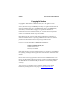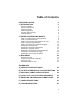User's Manual
Table Of Contents
- Copyright Notice
- 1 | Introduction
- 2 | Setup for Windows Mobile
- STEP 1: Uninstall Other Scanning Software
- STEP 2: Install the Software
- STEP 3: Insert the CF RFID Reader-Scan Card
- STEP 4: Assign Trigger Button(s)
- STEP 5: Read Data into a Windows Program
- OPTIONAL: Configure RFID
- OPTIONAL: Configure Prefix/Suffixes
- OPTIONAL: Configure Sounds
- OPTIONAL: Configure Bar Code Symbologies
- OPTIONAL: Use SocketScan Trigger
- OPTIONAL: View Version Information
- 3 | RFID Demo
- Appendix A Product Specifications
- Appendix B HF RFID Standards and Tag Descriptions
- Appendix C Bar Code Label Specifications
- Appendix D Class 1 vs. Class 2 Laser Scanners
- Appendix E Enabling or Disabling Symbologies
- Appendix F Laser Decode Zone
- Appendix G Troubleshooting
- Appendix H Technical Support
- Limited Warranty
- Regulatory Compliance
4. SocketScan will begin to automatically install on your Pocket PC.
Follow the screens on your host PC and Pocket PC.
5. If your Pocket PC warns that the software comes from an unknown
publisher, tap Yes to continue installation.
6. When software installation is complete, remove the Pocket PC from the
cradle. Soft reset the Pocket PC by pressing the reset button.
Note: After software installation, several new icons will appear in the
Programs screen.
STEP 3: Insert the CF RFID Reader-Scan Card
Insert into a PC
Card adapter, then
plug the combined
unit into a PC Card
s
lot.
Plug directly into
a CompactFlash
card slot.
OR
10