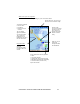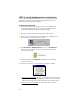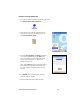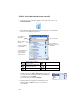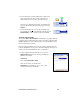User's Manual
Table Of Contents
- P500CF Users Guide 2.pdf
- Copyright Notice
- 1 | Introduction
- 2 | Software Installation
- 3 | Open or WEP-Enabled Networks
- 4 | WPA or 802.1x Networks
- 5 | Wi-Fi Companion
- Appendix A Specifications
- Appendix B Safety and Usage Tips
- Appendix C Network Information
- Appendix D Troubleshooting
- Appendix E Technical Support
- Limited Warranty
- Limited Software Warranty
- Regulatory Compliance for Go Wi-Fi!
STEP 2: Install Authentication Certificate(s)
If your network uses PEAP authentication, you need to install only a root
certificate. If your network uses EAP-TLS authentication, you need to
install both a root and a personal certificate.
Install a Root Certificate
1. If you have not done so already, get a root (server) certificate from
your network administrator. The root certificate must come from a
Trusted Root Authority (not an intermediary authority).
2. If Socket Go Wi-Fi! is inserted into your Pocket PC, remove it.
3. Make an active connection between your Pocket PC and host PC. Use
ActiveSync and a serial/USB cable or cradle.
4. Use My Computer or Windows Explorer to access your Mobile Device
and copy the root certificate into your Pocket PC. Remember where
you save the certificate.
5. On your Pocket PC, use File Explorer to navigate to the file location.
Tap on the certificate.
6. A message will ask if you want to install the certificate. Tap Yes.
• If your network uses PEAP
, disconnect your Pocket PC from the host PC.
Soft reset the Pocket PC by pressing the reset button. Now you are ready
to insert the Go Wi-Fi! card or turn on your Pocket PC’s built-in radio.
• If your network uses EAP-TLS, you also need to install a personal
(client) certificate.
24