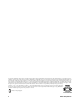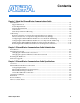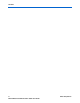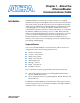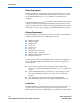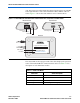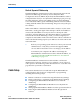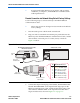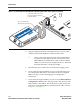- Ethernet Blaster Communications Cable User Guide
1–4 Altera Corporation
EthernetBlaster Communications Cable User Guide December 2004
Cable Setup
Static & Dynamic IP Addressing
The EthernetBlaster communications cable supports both static IP and
dynamic IP addressing, the latter by means of Dynamic Host
Configuration Protocol (DHCP). By default, the EthernetBlaster cable is
configured at the factory to use dynamic IP addressing. Upon power up,
the cable attempts to obtain an IP address from your network DHCP
server. The Status LED is green and blinking while the network address
is being obtained and the cable is initializing. This process may take up to
two minutes.
When an IP address is obtained and the cable is ready to use, the status
LED emits a steady green light. If the attempt to obtain an IP address is
unsuccessful (the DHCP server may be down or absent), the cable
switches to static IP addressing. The default IP address is configured to
192.168.0.50. If static IP addressing is used, you must configure your
computer to an IP address in the same subnet as the cable to communicate
with it. The default setting requires your address to be in the 192.168.0.X
network domain.
1 Refer to your operating system manual or contact your network
administrator to verify that your network supports DHCP
services and for instruction on how to change your IP address.
To maintain your computer’s IP address and change the
EthernetBlaster communications cable’s default IP address, see
“Configuring the EthernetBlaster Hardware to Use Static IP
Addressing” on page 1–11.
The EthernetBlaster communications cable includes a self-hosted
administrative web page, allowing you to configure various aspects of
cable operation. The following section describes how to access this web
page based on your mode of connection.
Cable Setup
This section describes how to install and set up the EthernetBlaster
communications cable for device configuration or programming
including the following setups:
■ Remote Connection via Network Using Default Factory Settings
■ Direct Connection to a Computer Using Default Factory Settings
■ Configuring the EthernetBlaster Hardware to Use Static IP
Addressing
■ Configuring the EthernetBlaster Hardware to Use Dynamic IP
Addressing
■ Setting Up the EthernetBlaster Hardware in the Quartus II Software
■ Removing the EthernetBlaster Hardware from the Quartus II
Software