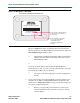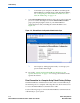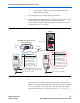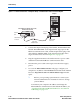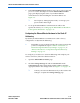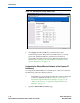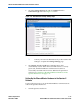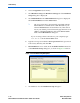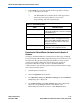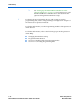- Ethernet Blaster Communications Cable User Guide
1–8 Altera Corporation
EthernetBlaster Communications Cable User Guide December 2004
Cable Setup
1 To maintain your computer’s IP address and change the
EthernetBlaster communications cable default IP address,
see “Configuring the EthernetBlaster Hardware to Use
Static IP Addressing” on page 1–11.
9. In the EthernetBlaster login window, enter admin as the login and
password as the default password. The EthernetBlaster Status
page opens, displaying the status of your EthernetBlaster
communications cable, including the current IP address. See
Figure 1–5.
Figure 1–5. EthernetBlaster Configuration Administrative Page
1 See Chapter 2, “Managing Passwords,” to manage your
password after initial login.
10. Proceed to “Setting Up the EthernetBlaster Hardware in the
Quartus II Software” on page 1–13 to set up your hardware in the
Quartus II software.
Direct Connection to a Computer Using Default Factory Settings
The EthernetBlaster communications cable can be connected directly to
the network port of a computer. This setup does not allow remote users
to access the EthernetBlaster communications cable.
Use the following steps to connect the EthernetBlaster communications
cable directly to your system: