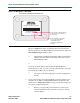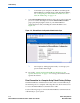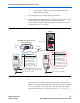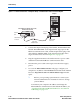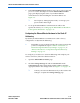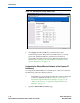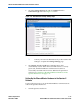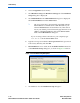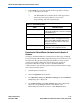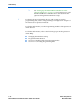- Ethernet Blaster Communications Cable User Guide
Altera Corporation 1–7
December 2004 EthernetBlaster Communications Cable User Guide
About the EthernetBlaster Communications Cable
Figure 1–4. MAC Address & Host Name
Browse to http://<host name> and specify the host name from the
label on the base of your EthernetBlaster communications cable. The
EthernetBlaster login window opens.
1 Note that the last 4 digits of the MAC address match the last
4 digits of the host name on the label on the base of your
EthernetBlaster cable.
or
If you know the IP address obtained by the EthernetBlaster
communications cable, you can access the administrative web page
by entering this address in your browser.
1 See step 9 on the following page for system configuration
details.
8. If your network does not support DHCP, you must configure your
computer to an address in the 192.168.0.X network domain, and
then browse to http://192.168.0.50. See step 9 on the following page
for system configuration details.
1 Refer to your operating system manual or contact your
network administrator for instruction on how to change
your IP address.
EthernetBlaster Communications Cable Bottom View
Ethernet Blaster
Copyright 2004 Altera Corporation
D0:07:ED:05:XX:XX
Host Name: acebXXXX
Use the hostname as the address
to access the EthernetBlaster
communications cable
configuration administrative
web page.
The last 4 digits of the MAC address
are the same as the last 4 digits of
the host name.